More than 60% of internet users around the world use Google Chrome as their web browser at least part of the time, as it’s known as a fast and reliable browser with numerous built-in and add-on benefits. One of the built-in features in Google Chrome is called the omnibox, which can help you search specific websites more efficiently and more effectively.
What is the omnibox? Basically, it’s the address bar on any Google Chrome browser window. You can use it as a search engine and make use of advanced features in order to have more information right at your fingertips.
Site-Specific Searches
It’s easy to perform a basic internet search in the omnibox. Just type your query into the address bar and press Enter.
But what you may not have known is that you can also search for a word or phrase on a specific website.
Type the name of a website in the address bar and press the Tab key. The address bar will change into a search box for the website. Whatever you type after the website name will be searched on that website and you will be taken directly to the site in order to view the search results.
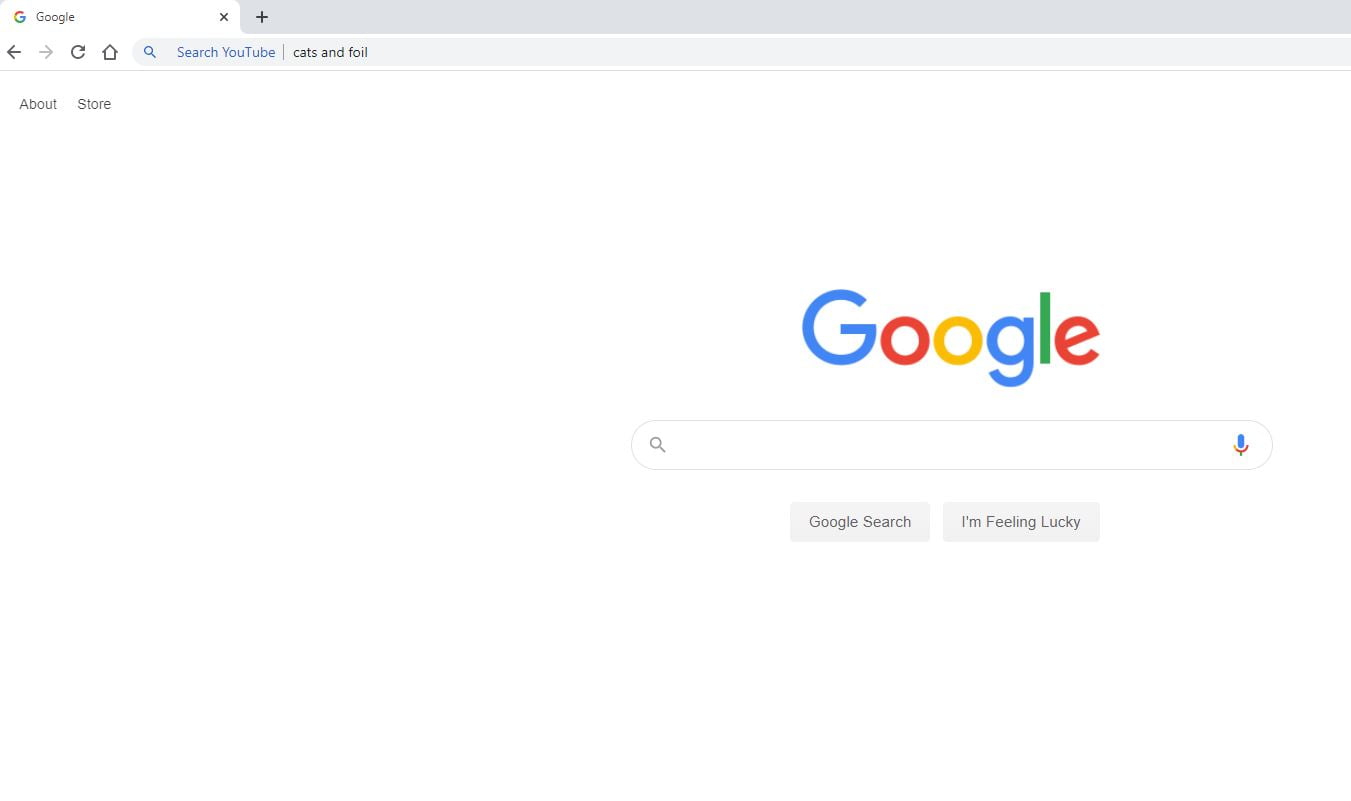
Note that this only works on sites that have registered with Google to work with the omnibox, but you can always add a website you want to search. Just open a new Chrome browser tab, right-click inside the omnibox and select Edit Search Engines to see a list of sites you can search or to add a new one.
Perform Quick Lookups
Another way to use the omnibox in Chrome is to use it as a reference tool. For instance, highlight a word from a webpage you are reading and drag it to the omnibox. Press Enter and the definition of the term will be the first result.
You can also use it for math and conversions. For example, type “convert 4 tb to tsp” and the answer 12 US teaspoons appears under the omnibox. Or enter a math equation in the omnibox and the answer will appear without requiring you to leave the page you’re on.
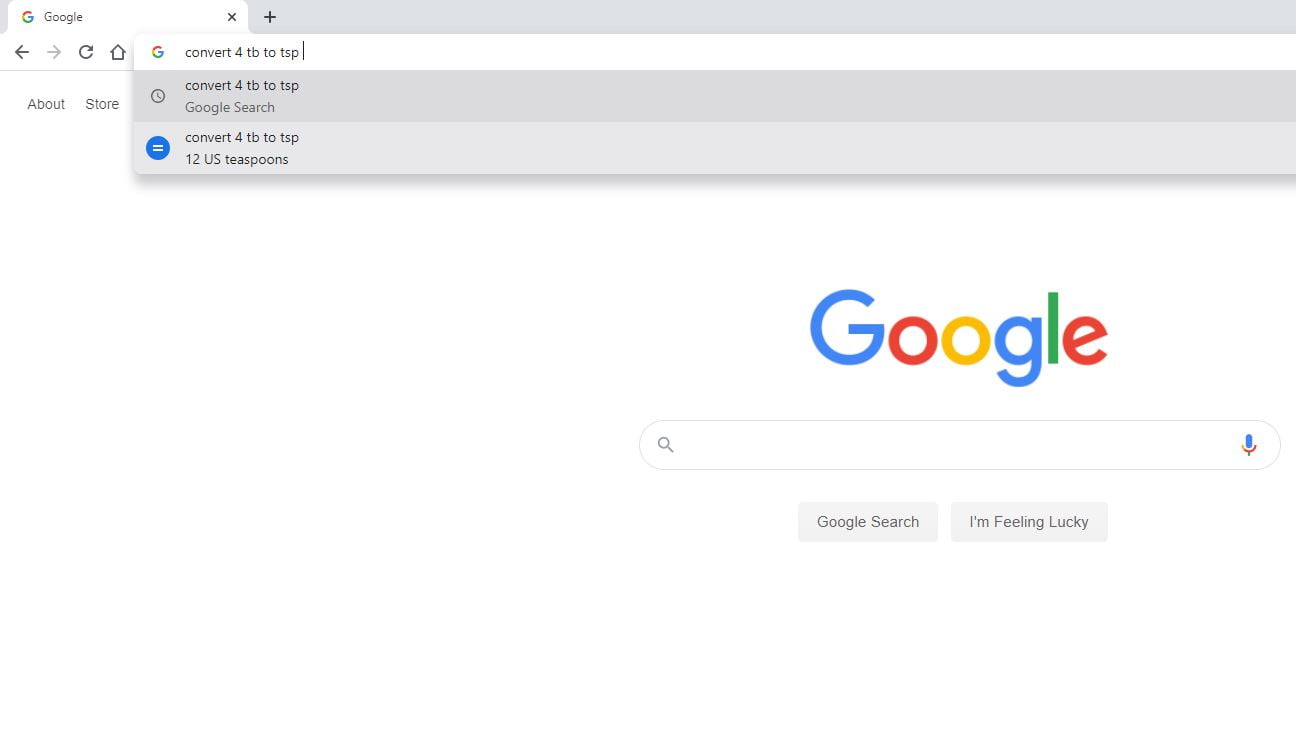
There is much more you can accomplish using the Chrome omnibox, including the following:
- Set a timer. Type timer (or tm) and a time into the omnibox.
- Get weather for any location by typing weather and ZIP code or city.
- Translate a word or phrase by typing translate and then the word or phrase.
- Get directions by typing map and location 1 to location 2.
Use the Google Chrome omnibox to get all the information you need without even going to Google!
[h/t: Entrepreneur.com]
